nVidia hat den Game-Ready-Treiber 417.71 für GeForce-Grafikkarten veröffentlicht. Der Treiber unterstützt die GeForce RTX 2060 und „G-Sync kompatible Monitore“. Game-Ready-Treiber erhalten von Microsoft das WHQL-Zertifikat. Der aktualisierte Treiber kann bei NVIDIA, Geforce.com oder via GeForce Experience runtergeladen werden (Release-Notes).
Der Grafikkarten-Treiber wird G-Sync auf den folgenden FreeSync-Monitoren automatisch aktivieren: Acer XFA240, Acer XG270HU, Acer XV273K, Acer XZ321Q, Agon AG241QG4, AOC G2590FX, Asus MG278QQ, Asus VG258QQ, Asus VG278QQ, Asus XG248, Asus XG258 und BenQ XL2740. Von nVidia überprüfte und zertifizierte FreeSync-Monitore werden mit dem Label „G-Sync Compatible“ gekennzeichnet.
Darüber hinaus kann man G-Sync auf FreeSync-Monitoren auch „erzwingen“, obwohl nVidia noch keine „offizielle“ Freigabe/Zertifizierung für diesen Bildschirm erteilt hat. „Für Spieler, die Monitore haben, die wir noch nicht getestet haben oder die nicht validiert wurden, bieten wir die Möglichkeit, VRR [G-Sync] auch manuell zu aktivieren“, heißt es. „Es gibt Hunderte von Monitormodellen, die mit dem VESA DisplayPort Adaptive-Sync-Protokoll variable Aktualisierungsraten (VRR) erreichen können. Das VRR-Spielerlebnis kann jedoch stark variieren.“ Der Monitor muss zwingend über den DisplayPort angeschlossen werden.
Anleitung:
-
„Connect the monitor to your GeForce RTX 20-Series or GeForce GTX 10-Series graphics card using a DisplayPort cable
-
Enable the Variable Refresh Rate functionality of your display by using the monitor’s controls and On-Screen Display
-
Open the NVIDIA Control Panel from the bottom right of Windows
-
Expand the „Display“ section
-
Click on
„
Set up G-SYNC„
-
Tick the
„
Enable G-SYNC, G-SYNC Compatible„
box -
Tick the
„
Enable settings for the selected display model„
box -
Click
„
Apply„
on the bottom right -
If the above isn’t available, or isn’t working, you may need to go to „Manage 3D Settings“, click the „Global“ tab, scroll down to „Monitor Technology“, select „G-SYNC Compatible“ in the drop down, and then click „Apply“
-
Additionally, you may need to go to „Change Resolution“ on the left nav and apply a higher refresh rate, or different resolution“

AMD kann immer noch nichts mit einem G-Sync Monitor anfangen.
Daher würde ich untereinander kompatibel so nicht sagen.^^
Also laut https://www.reddit.com/r/nvidia/comment ... releasing/ hat dort jemand meinen DELL 2518hf getestet und es funktioniert. Das freut mich sehr.
Leider habe ich noch kein Displayport Kabel, weil damals nur ein HDMI2.0 belag. Muss ich auf irgendwas bei 1080p (bis zu) 244 hz beachten?
Laut Handbuch des Monitors ist es ein DP1.2 Anschluss, aber manchmal las ich nun in Kommentaren, dass bei 1.2 244 hz nicht voll ausgereizt werden kann und man lieber zu 1.3/1.4 greifen sollte.
Ist das Schmu?
edit: Es funktioniert nur mit Windows 10. Doof.
G-Sync bzw. FreeSync sind für mich die beste Entwicklung in der Geschichte der PC-Monitore. Und jetzt auch untereinander kompatibel!
Ich habe es mit meinem LG 32UD89 + 1080 Ti probiert und es funktioniert in der Range.
Kein Flackern oder Ghosting.